Have you recently bought your new iPad? Then, congratulations on your new purchase. But you need to remember that tablets and iPads are extremely convenient, portable, and pleasure to use, however, they are quite different than PCs, laptops, and mobile phones. If you do not wish to search the “Best iPad repair near me” in Google very soon, then you need to adhere to a few tips to ensure that you maintain your new device properly, that too as long as possible.
Even if you type the same, then you may be directed to us though!
In this article, we have identified a few maintenance tips and tricks for your iPad if you wish to avoid visiting us!
1. Never Apply Chemicals on the iPad Screen
Few cleaning chemicals may change the surface of the iPad screen, thwarting your attempt from tapping open apps. For maintaining its cleanliness, apply a cleaning cloth for glasses to wipe off any finger smudges. Also, you can buy a clear protective film, lying over the screen, not interfering with your finger movements. When you have to eliminate specks of dirt, you could do it by dabbing it off with tepid water.
2. Purchase a Hard Protective Cover for Your iPad
You have to put the iPad inside a hard protective cover. It will protect it against any fatal accidental damage, like jammed buttons or a cracked screen. iPad Repair in Redlands and other areas can be pocket pinching as no accidental damage is ever covered under the warranty. Why waste your money if you can save the same?
3. Utilize the ‘Passcode’ Feature on the iPad
Can you think of a situation where you misplace our iPad by mistake? How will you react if it is stolen? That’s why, if you set up a passcode, then it will help you to protect your personal information. You can access it through the Settings app, which is the cogs icon. Initially, tap on it. Now, on the left-hand side of the screen, search for “General”. Tap on this word. Immediately, on the right side of the screen, a list is displayed. You need to scroll down until you find the word “Passcode”. Tap on this to create your code. If the iPad gets lost, all data gets erased after 10 unsuccessful attempts to break the code.
4. Put off Features that May Fast Consume the Battery Time
Usually, iPads on average have 10 hours of battery life before being recharged. However, employing an iPad for multiple activities simultaneously may consume your battery time. That’s why you need to minimize this from happening. Regulating the brightness of the screen, turning off Bluetooth, and turning off Wi-Fi if you are just using your iPad to read may help you to increase the time before the urgency to recharge. Settings for the mentioned items can be accessed by tapping on the icon with a picture of a set of cogs.
5. Bring Up All the Apps on iPad Instantly
Rather than swiping from screen to screen to trace apps, find the home button along with one of the edges of the screen. Press this twice. Then the apps will appear in a continuous line, running from right to left. Apply your finger to scroll through the apps for accessing the one you wish to use.
6. Practice Frequently Utilized Finger Movements
Primarily, there are three most commonly used hand and finger gestures to apply on an iPad. If you regularly drill with these movements, then it will ensure a better user experience. The gestures are known as the swipe, the tap, and the pinch. Instead of seeking iPad repair in Montclair, unnecessarily, it’ll be better to practice the frequently used hand and finger gestures so that you can use the device more effectively.
7. Create Icons for Preferred Websites
Rather than using the Safari web browser to access a preferred website, it is better to create a shortcut icon, to put on one of your screens along with the apps. Initially, look for the website of your choice. On the home page, you need to search for a symbol of an arrow pointing upwards inside a square. This will be located at the top of the screen by the address bar. If you tap on this, then you’ll find a list of options appearing. Search for “Add to Home screen” and tap on it, displaying in a new window a name for the icon you wish to create. Search for the word Add. Tap on it. The icon appears on one of the screens. Continue to repeat the process if you can’t accomplish it on your maiden attempt.
8. Scroll Faster While Browsing the Net
While you browse the net in the iPad’s Safari web browser app and scroll down web pages, tap on the part of the screen that has the time displayed. This will get you back faster up to the top of the page. There is no iPad maintenance software for the same.
9. Utilize An App store/iTunes Voucher Cards for Buying Apps
You may purchase App store/iTunes voucher cards online or from a few of the supermarket chains. Usually, they are piled up near the checkouts. However, we always recommend that it is a safer and more regulated alternative to buying apps over the Internet. You will receive instructions regarding their usage with your Apple account.
10. Download Free Apps that are Effective
Type in the word ‘free’ in the search box area at the top right of the screen in the App Store and iTunes apps. The results will display all the free apps that Apple can provide. To minimize your search, you may type in ‘free games’ or ‘free books’, etc. But our executive who is has tremendous exposure in iPad repair in South Riverside, suggests all iPad users check all the details before download and find out if there are any in-app purchases available.
Inference
If you can religiously follow the maintenance tips mentioned above, then there is no reason why your iPad won’t last long. Still, if you continue to face any issues regarding the maintenance of your iPad, then feel free to visit us.
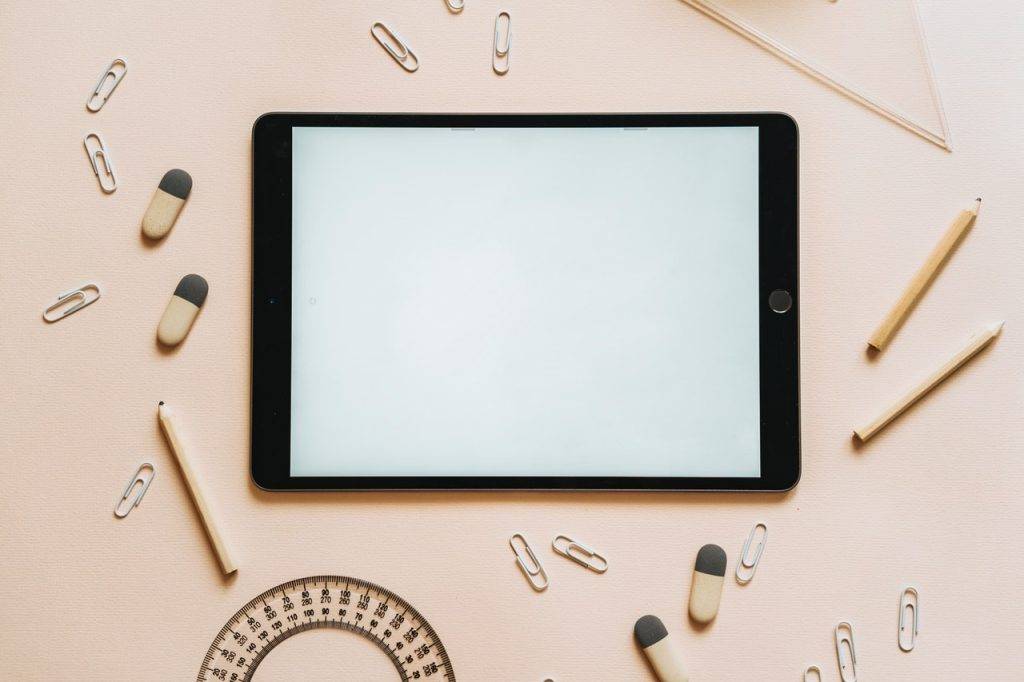


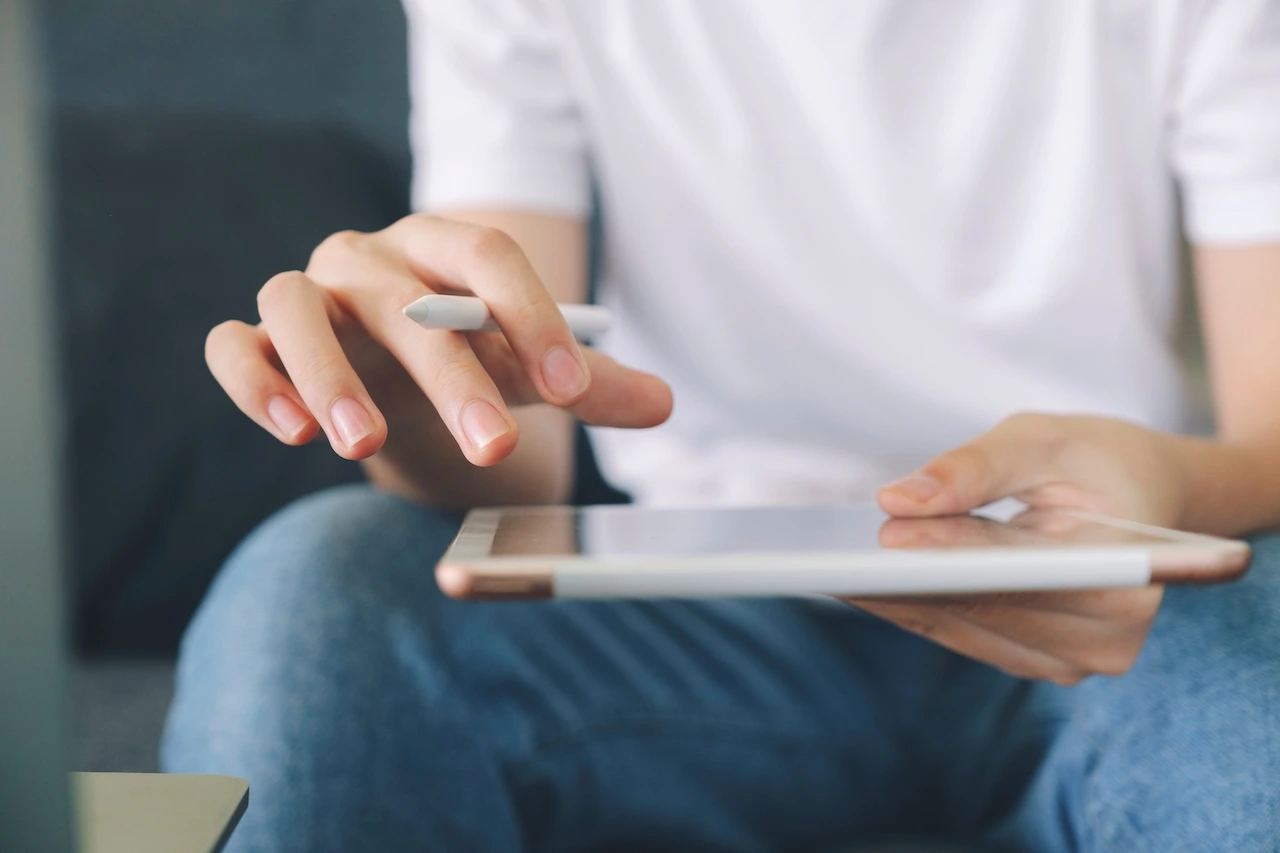


Fb Comments